So the trick to force browser to use IPv6 is to disable IPv4 DNS server or completely disable IPv4 address scheme from network configuration and replace the IPv6 tunnel address with the naked IPv4 address in tunnel configuration file so the computer is able to connect to IPv6 tunnel without IPv4 DNS.
Here is how to do it on Ubuntu 12.10, Simply go to Network Connection and edit your internet connection.
--> |
| Check IPv6 DNS servers are properly set up. |
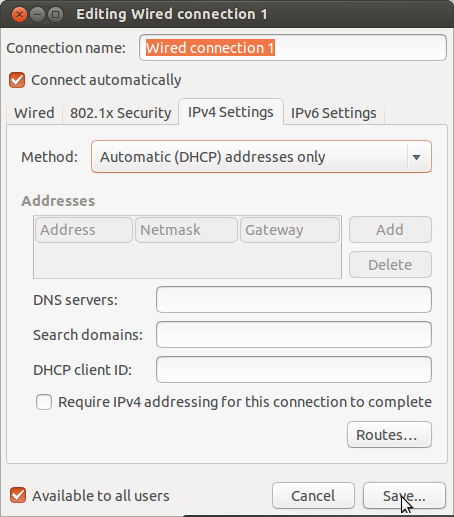 |
| Choose "IPv4 Settings" and change Method to "Atomatic (DHCP) address only" and then do not provide ant IPv4 DNS server . Save and reconnect to network. |
IPv4 sites still work but those web sites which are IPv6 enabled are accessed through only IPv6. Some application may crash (like network tools) or may not work at all because there is no IPv4 DNS address. IPv4 can be disabled completely if not required. After completely disabling IPv4, only IPv6 enabled web sites will open.
For gogo6 / freenet / gogoc users:
Use the IPv4 address instead of any domain name in gogoc configuration file.
sudo nano /etc/gogoc/gogoc.conf
For server=montreal.freenet6.net IPv4 address value is 64.86.88.116. It should look like this:server=64.86.88.116
Save and close file. This command will be helpful if you face any key related problem in gogoc :
sudo /usr/sbin/gogoc -n
Press ctrl+c to end the above command if it do not end itself.
Now restart gogoc service with the following commands using appropriate command:
Now restart gogoc service with the following commands using appropriate command:
to start: sudo service gogoc start
to stop : sudo service gogoc start
to restart: sudo service gogoc restart


